Seesaw: Take the Grading Stress Down a Notch
Feeling overwhelmed with the amount of papers you take home every night? Or how about going through all those student notebooks to find the one assignment you need to grade? Seesaw may be a quick solution for you. Seesaw is a platform (web based and in app form) that allows you as the teacher to create a digital portfolio for each student in your class. The best part? You don't have to upload things for students. All they have to do is scan a QR code and choose what kind of file they want to upload (don't worry, Seesaw gives you the page to print for this). This could be a document, a picture, a movie...almost anything! You just have to add the students to your class up front -- easy peasy! There is a free version of Seesaw along with a paid version. Here's a breakdown of prices followed by a comprehensive comparison table (simply click on each picture to view the full size version):
As the teacher, you will receive email notifications when students submit assignments to you for approval. The email will take you directly to the assignments you need to okay (mine opens directly in the app). You can give feedback via typed comments, drawing on their photo, or even an audio recording! This is extremely helpful for any students I have who struggle with reading my feedback. When you submit your commentary, it may look something like this for students:
Have you been thinking to yourself, "But I want parents to see the work they're doing in class. How can I send it home?" Don't you worry your pretty little mind. There is free parent access on both the free and paid versions through the simple use of another QR code. Once you finalize your class roster, Seesaw will generate individual QR codes for you to send home with for parents to view anything their student has submitted that you have approved. For me, that means daily assignments and finalized projects, alike!
You can also categorize assignments into folders for subject areas and tag them with specific skills (for me, this means Common Core State Standards). You can then view all of the assignments in a feed view (in the order assignment have been turned in), calendar view (the dates each assignment was turned in), or skill view (ordered by the skills or standards you attached to each assignment.
Are you ready to make the switch?
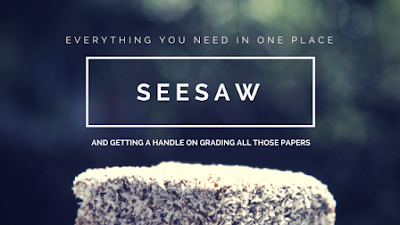






This is a great explanation and tutorial Kelsey!
ReplyDeleteThanks, T!
Delete